
How to find out the Android version
- 16 October 2017 - 21:06. Updated
Currently, many mobile devices are being released on Android, iOS, WP7, RIM Blackberry platforms. Of these, the most popular operating system is Android. Its users can purchase various applications and at the same time may experience difficulties in optimizing programs for devices with different system modifications. In order not to be disappointed with the installed system on a mobile device, you definitely need to know which version of the program is installed for its possible improvement.
You can find out the Android version in the following way:
1) you need to go to the menu item called settings.
2) You need to find a sub-item with the inscription "About the device" or the like, or in English "About phone" or "About tablet", translated "About the phone" or "About the tablet".
3) After clicking on this heading, you need to find the name "Android Version", or in English "Android version". This will contain the numeric version of the platform.
In HTC phones, for example, this path looks like this: "Menu" - "Settings" - "About phone" - "Software version".
For Samsung, this path looks like this: "Menu" - "Settings" - "About phone (device)".
In Sony devices, tap the “Application Screens” icon on the home screen, then select "Settings" - "About phone" - "Android Version".
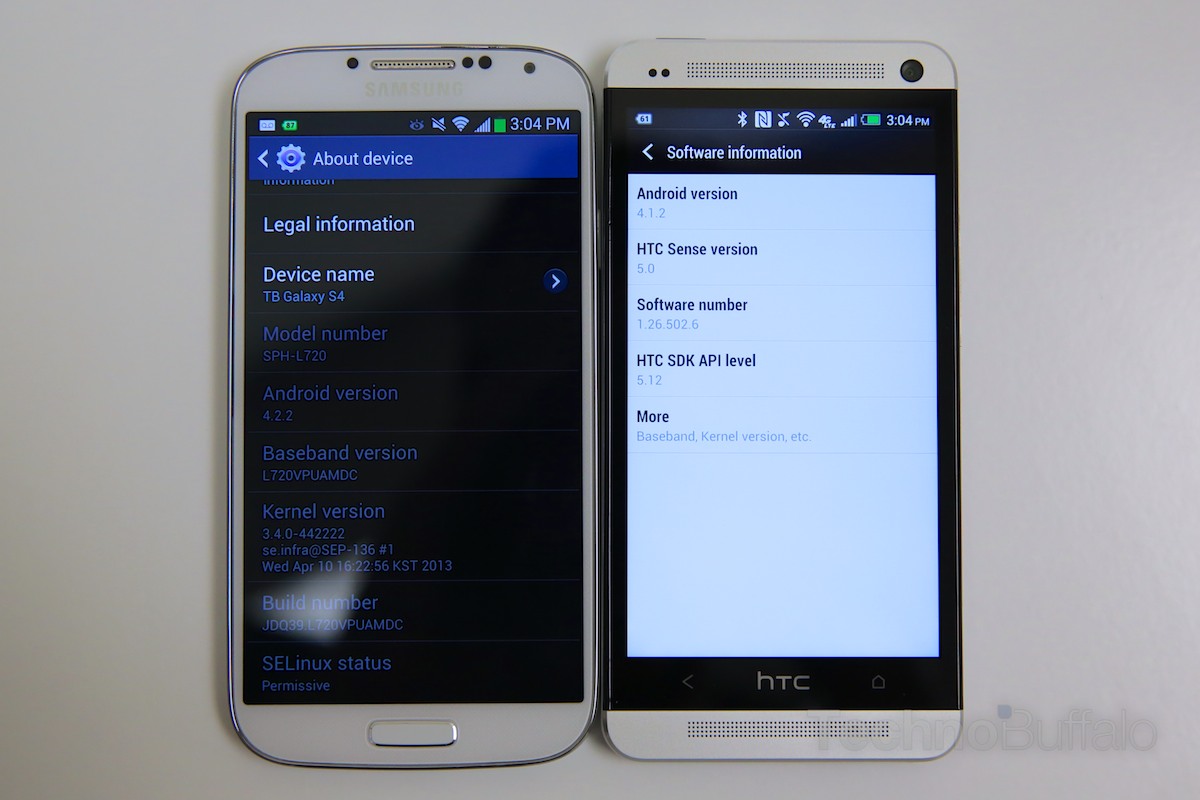
This is interesting: when you repeatedly click on the Android version number, a picture will appear from developers who specially drew it specifically for the existing operating system.
- Comments from the site

- Minecraft 1.14.0.9
- Vkontakte 5.46
- Lucky Patcher 8.5.7
- VK mp3 mod 93/655
- Terraria 1.3.0.7.4
- VK Coffee 7.91
- GTA San Andreas 2.00
- Kate Mobile 53.3
- Pokemon GO 0.157.1
- Freedom 1.8.4
- Google Play Store 17.9.17
- VK App 4.0
- Sims 5.47.1
- Shadow Fight 2 2.0.4
- Last Day on Earth: Survival 1.14.4
- My Telling Angela 4.4.2.451
- Subway Surfers 1.113
- Dream League Soccer 6.13
- Geometry Dash 2.10
- Hungry Shark Evolution 7.0