
What is USB Debugging mode?
- 16 October 2017 - 20:24. Updated
Similar questions:
How do I connect my phone to my computer in developer mode?
What is USB Debugging for?
When people purchase a mobile device on the Android platform, in most cases they follow the fashion, not realizing how much the capabilities of the new device surpass their previous phone. Most often, owners of new smartphones or tablets use only 10% of all the capabilities of an electronic device. The so-called USB debugging mode, or USB Debugging, falls out of the attention of users.
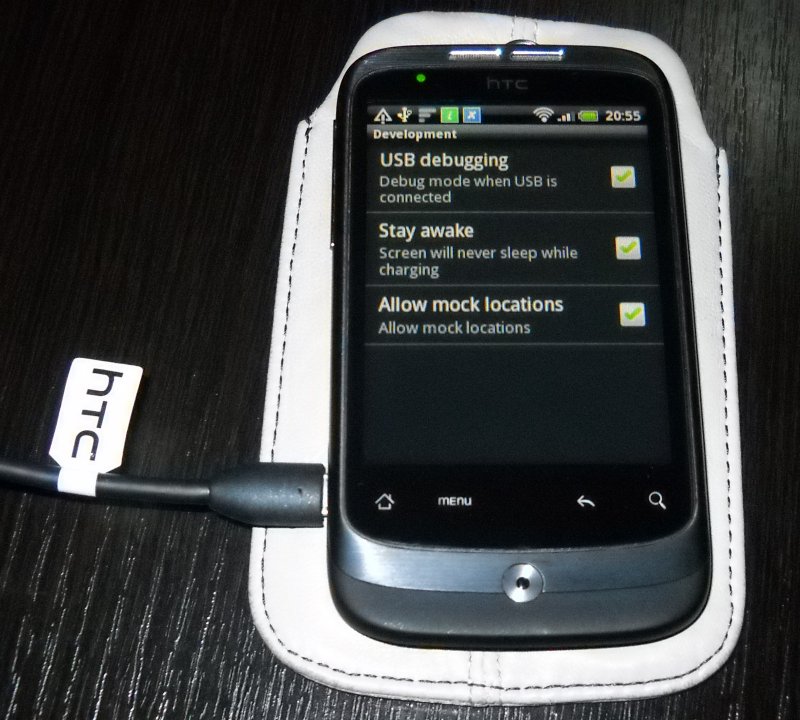
This mode will be interesting for both professionals and ordinary owners, because it allows you to perform the following actions (you also need the ADB utility (Android Debug Bridge – Android debugging bridge), from the Android SDK):
- copy the necessary folder or partition from the smartphone memory to a personal computer;
- transfer any file from your computer to your smartphone;
- install android apps;
- make a backup of applications;
- flash your smartphone;
- restore the operation of an electronic mobile device;
- purchase root rights for the Android system.
For an illustrative example of activating the USB debugging mode, it will be possible to perform all manipulations on a ZTE V880H smartphone with the Android 4.2.1 Jelly Bean mobile operating system installed by the manufacturer.
To do this, you need to perform a few simple steps.
1. Go to the "Menu", find the icon of the "Settings" application.

2. After that, open the "Settings" item with a touch and find the "For developers" sub-item.
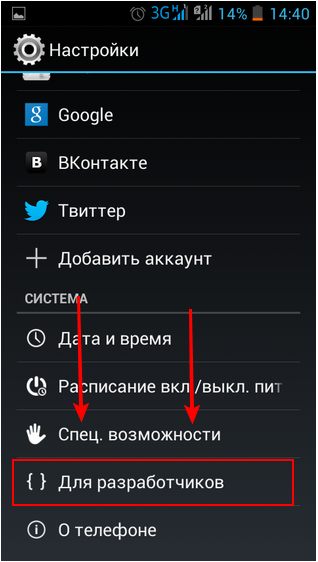
3. You need to go to this sub-item, select the name "Debugging for USB" from the suggested ones and activate it by ticking the box next to it.
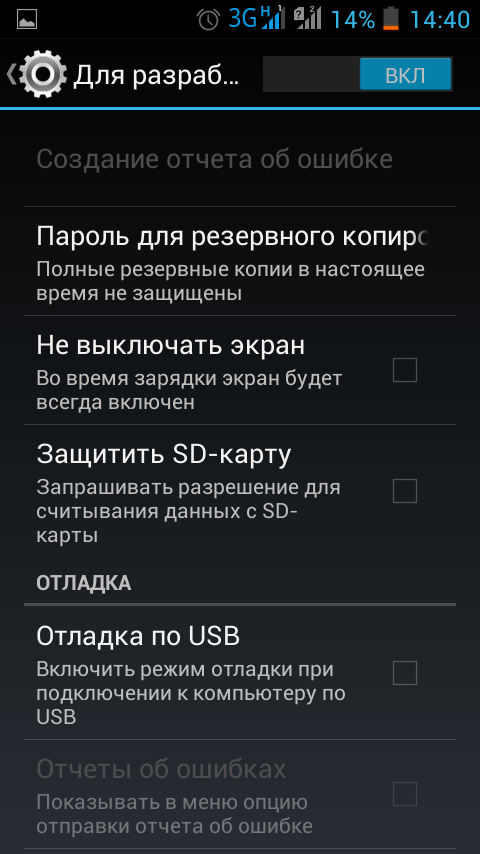
4. The next step will be shown by the system, which will ask the user "Allow USB debugging?" and write an explanation of the essence of this mode below. You will need to confirm "OK" or click on the word "Cancel".
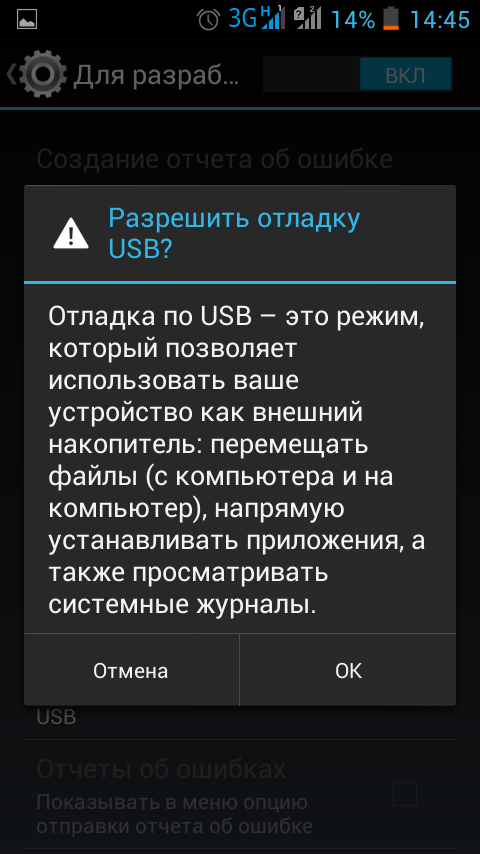
5. If "OK" is selected, the USB debugging mode will be enabled and a check mark will light up next to its name.
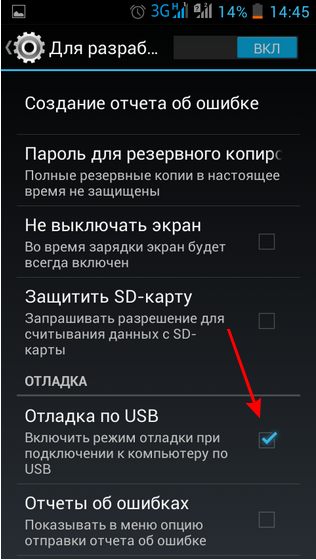
6. Now the owner will be able to perform the manipulations described above with his device. It should be remembered that they will definitely need the ADB utility (Android Debug Bridge – Android debugging bridge).
So, the USB debugging mode is activated, and the user can expand the capabilities of his Android device in the application, which will now become a really necessary assistant for its owner.
- Comments from the site

- Minecraft 1.14.0.9
- Vkontakte 5.46
- Lucky Patcher 8.5.7
- VK mp3 mod 93/655
- Terraria 1.3.0.7.4
- VK Coffee 7.91
- GTA San Andreas 2.00
- Kate Mobile 53.3
- Pokemon GO 0.157.1
- Freedom 1.8.4
- Google Play Store 17.9.17
- VK App 4.0
- Sims 5.47.1
- Shadow Fight 2 2.0.4
- Last Day on Earth: Survival 1.14.4
- My Telling Angela 4.4.2.451
- Subway Surfers 1.113
- Dream League Soccer 6.13
- Geometry Dash 2.10
- Hungry Shark Evolution 7.0