
Setting up the android Internet
- 16 October 2017 - 18:06. Updated
Similar questions:
How to set up the Internet on android
How to install the Internet
Data for Beeline / Megafon / MTS / Tele 2 Internet settings and others
In this article we will tell you how to set up the Internet correctly.
1. Setting up your phone/tablet
1.2 Go to the "Main menu" - select "Settings"
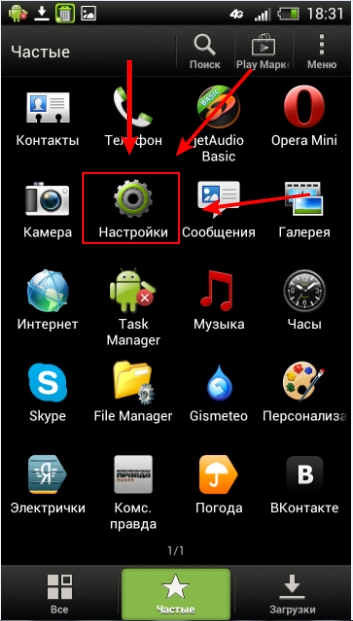
1.2 We will find "Mobile Internet" or "Wireless networks" in the settings. In this case, "Mobile Internet". Let's go into it
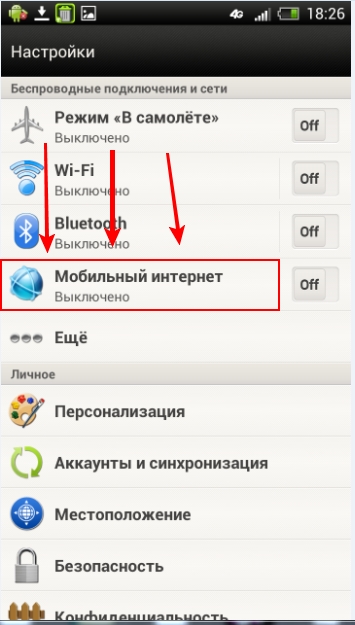
1.3 Let's choose "Internet Access Points" or "Access Points (APN). In this case, we have written "Internet access points". Let's go there.
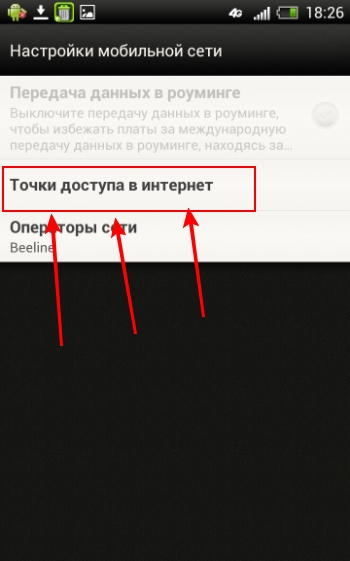
1.4 Click on the "Menu" and select there "Create an APN". "Menu" → "Create APN"
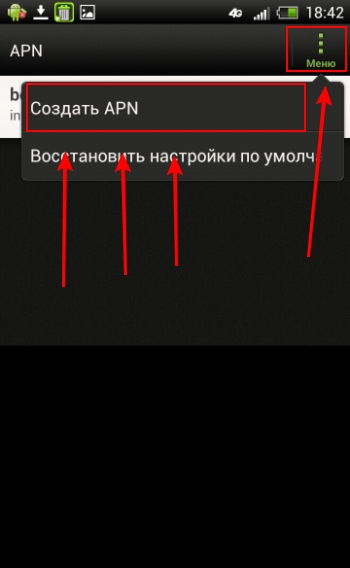
1.5 Fill in the fields. In the "Name" field, we write the name of our connection. In the "APN" field, we write the APN according to your operator (see paragraph 2 for information). In the "Login" field, we write the login according to your operator (given in paragraph 2). In the password field, similarly, enter the password that your telecom operator provides to you (see see paragraph 2 below). You don't need to touch the other fields!
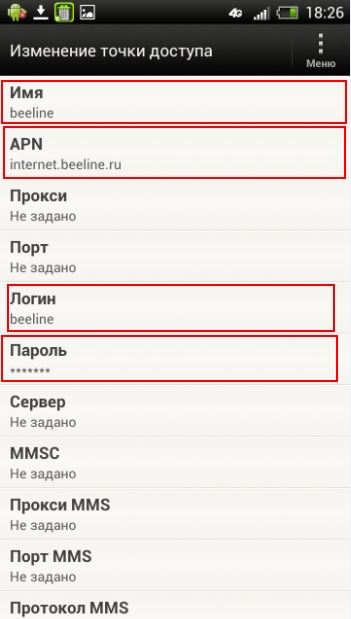
1.6 After we have entered the data, we need to save our settings. To do this, click on "Menu" → "Save".
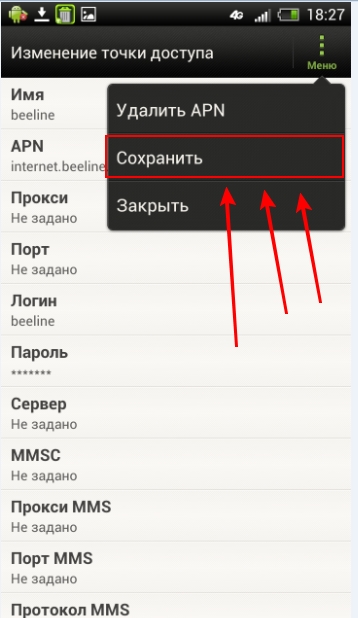
1.7 Close these settings. After that, we turn on the Internet and use it. To do this, go back to the "Main menu" → "Settings". In the "Mobile Internet" field, click on "OFF". Upon successful connection, the slider will switch to "ON" mode, as shown in the screenshot below.
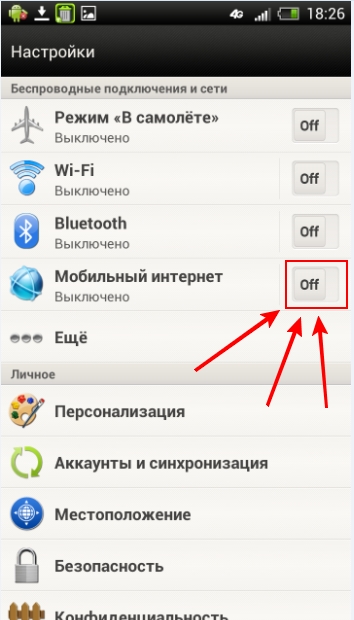
Click on "OFF". The slider will switch to the "ON" status.
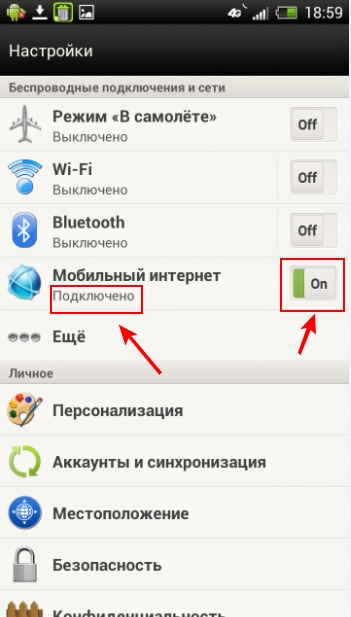
2. Information for filling in the fields (see point 1.5)
Name - any
APN (Access Point)
- for MTS: internet.mts.ru
- for BeeLine: internet.beeline.ru
- for Megafon: internet
- for Tele2: internet.tele2.ru
- for NSS: internet
- for Utel: internet.usi.ru
- for Smarts: internet.smarts.ru
Username
- for MTS: mts
- for BeeLine: beeline
- for Megafon: not entered
- for tele2: not entered
- for NSS: not entered
- for Utel: not entered
- for Smarts: not entered
Password:
- for MTS: mts
- for BeeLine: beeline
- for Megafon: not entered
- for tele2: not entered
- for NSS: not entered
- for Utel: not entered
- for Smarts: not entered
If your operator is not in the list, you can configure it on its official website. If you did everything according to the instructions above, but the Internet did not work, restart your device. If you still couldn't set up the Internet, write about it in the comments! We will try to help you!
- Comments from the site

- Minecraft 1.14.0.9
- Vkontakte 5.46
- Lucky Patcher 8.5.7
- VK mp3 mod 93/655
- Terraria 1.3.0.7.4
- VK Coffee 7.91
- GTA San Andreas 2.00
- Kate Mobile 53.3
- Pokemon GO 0.157.1
- Freedom 1.8.4
- Google Play Store 17.9.17
- VK App 4.0
- Sims 5.47.1
- Shadow Fight 2 2.0.4
- Last Day on Earth: Survival 1.14.4
- My Telling Angela 4.4.2.451
- Subway Surfers 1.113
- Dream League Soccer 6.13
- Geometry Dash 2.10
- Hungry Shark Evolution 7.0