
Installing .apk files
- 16 October 2017 - 22:58. Updated
Installation.APK files
1) Let's go to the tablet / smartphone settings. To do this, go to the device menu and select "Settings"

2) Select the "Security" item (In some devices it may be the "Applications" or "Application Settings" folder. Let's go into it
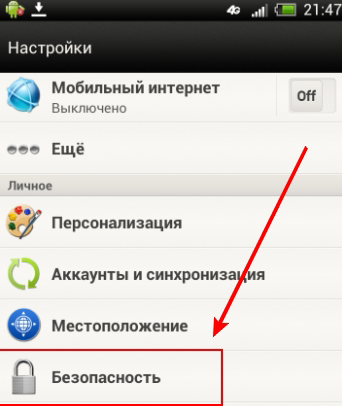
3) Check the box next to the item "Unknown sources".
Settings - Security - Unknown Sources
4) You need to install any file manager. If you have one, skip this point.
• Log in to Google Play from your device
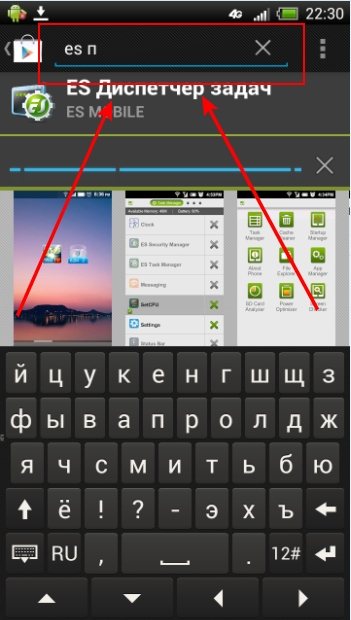
• In the search, we are looking for "ES Explorer" or "File Manager".
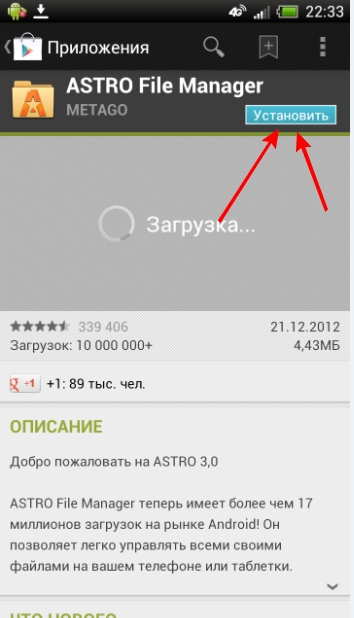
• Install. You won't need to go to Play.Google anymore
5) Download the application you like to your computer or directly to your mobile phone on an SD card (memory card).
It is important: If you downloaded the .apk file to your computer, then you need to connect your phone using a USB cable to your computer to transfer the installation file to your phone.
6) Go to the file browser you installed (the one you installed with Google.Play). Search in your phone for the .apk file you just downloaded and click on it.
On the screenshot you can see examples of .apk files ready for installation
7) Congratulations, the installation has started
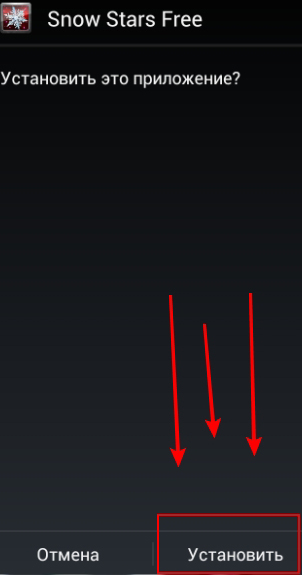
- Comments from the site
Adding a comment
English
Your phone

Top Lists
Best
- Minecraft 1.14.0.9
- Vkontakte 5.46
- Lucky Patcher 8.5.7
- VK mp3 mod 93/655
- Terraria 1.3.0.7.4
- VK Coffee 7.91
- GTA San Andreas 2.00
- Kate Mobile 53.3
- Pokemon GO 0.157.1
- Freedom 1.8.4
- Google Play Store 17.9.17
- VK App 4.0
- Sims 5.47.1
- Shadow Fight 2 2.0.4
- Last Day on Earth: Survival 1.14.4
- My Telling Angela 4.4.2.451
- Subway Surfers 1.113
- Dream League Soccer 6.13
- Geometry Dash 2.10
- Hungry Shark Evolution 7.0