
Installing Applications
- 16 October 2017 - 23:03. Updated
Method 1. Download from Play.Google directly to the phone
The developers have provided that users of mobile devices will require constant access to all new products of various applications. It is for this reason that almost any smartphone or tablet that runs on Android provides the ability to download software from the Internet using the market. In order to download the necessary application, go to the applications section, open the market program and look for everything that is necessary for the operation of a mobile device. After you have found the application that you need, click on the "download" button located next to the name of the application, and the program is automatically installed on your tablet computer. On the one hand, this installation method requires Internet traffic costs, which means that you will have to pay money for it (although these applications are completely free), but on the other hand, the application you downloaded will be linked to the market, which means that you will automatically receive notifications about the release of updates for your applications.
Method 2. Download to the computer. We transfer it to a mobile device and install it.
Another way to install applications on a mobile device is to install them using managers. At the same time, before installing the application, it is necessary to move the application installation file to the memory card of the mobile device. All installation files for Android have the extension .apk. You can view the files included in the installation archive using any archiver that is installed on your computer. Before you start the installation, you need to allow the transfer of files from third-party sources to your mobile device. To do this, go to the menu, select settings, go to the applications section and check the box next to the unknown sources label. To transfer the installation file to the memory of a mobile device, you need to connect a tablet computer to a personal computer using a USB cable or BlueTooth, and then copy the file with the extension.apk to any folder of the device. On a mobile device, we open a special manager that is used to install applications. In this manager, you need to find the folder where you copied the installation file, select it and double-click on it to start the installation, which will be performed automatically. The disadvantage of this method is that the installed application will not be linked to the market, which means that all updates will have to be done manually by yourself.
So, let's proceed with the installation according to method 2:
To begin with, we recommend that you install one of 2 file managers on your device - File Manager HD (android 3.0 and above) or File Manager (1.6 and above). We will show you an example of the installation with File Manager HD.
1) Download any game you like from our website, for example, Football Kicks. or the program to the computer or directly to the phone in a shared folder (the phone must be connected as a disk drive).
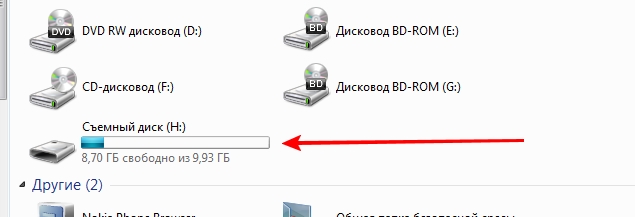
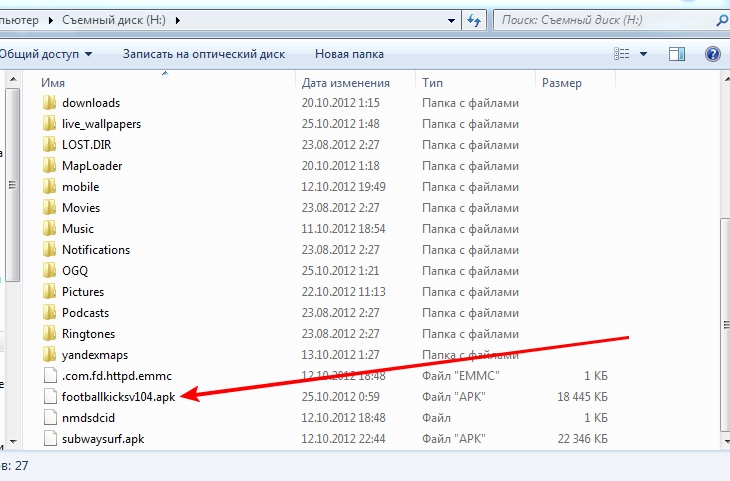
2) We go to the file manager on the phone. At the very bottom of the list will be our installation file
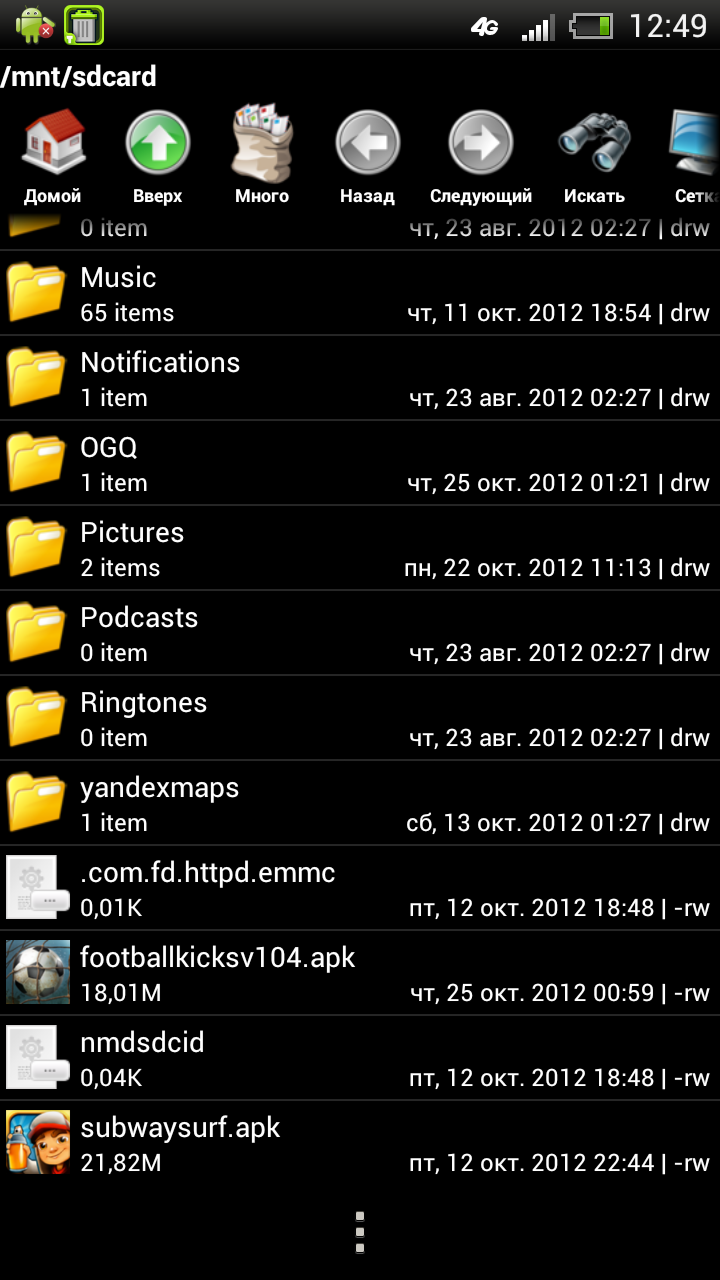
3) Before the installation process, disconnect the USB from your mobile phone.
4) Click on the installation file of the game. The following window will appear (see below)
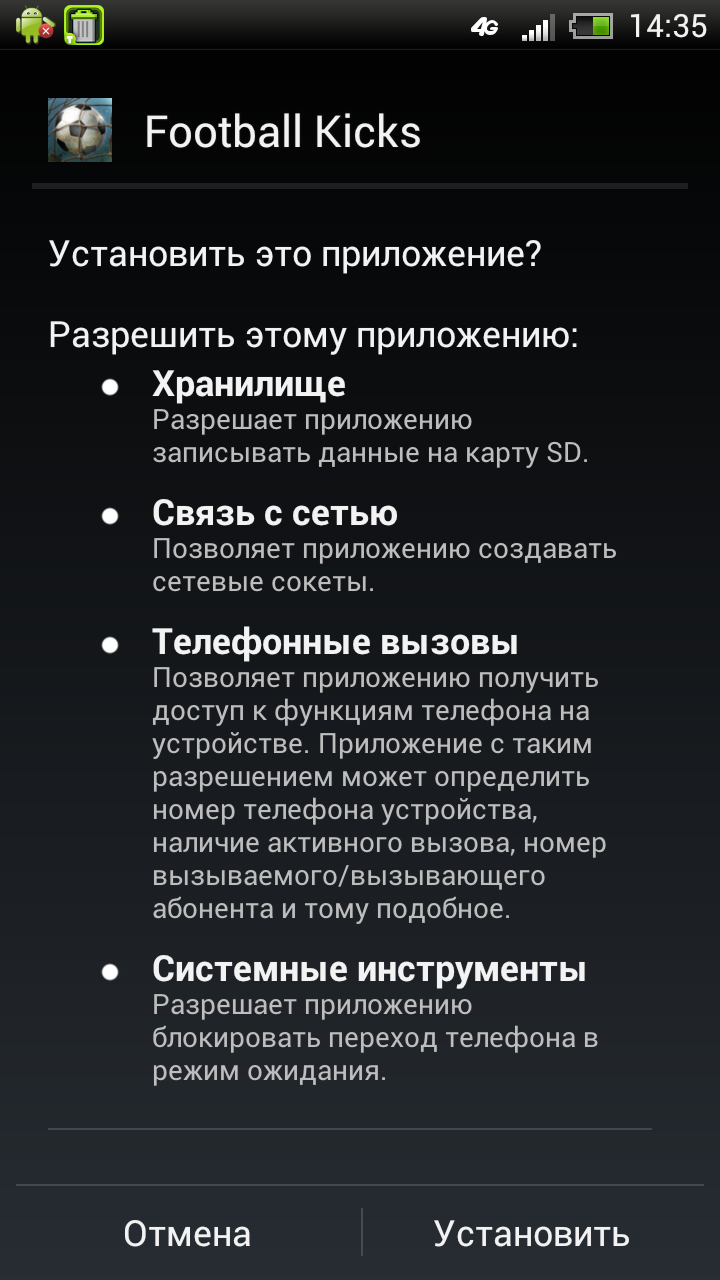
5) Click "Install".
6) If the game/application is successfully installed, the following window will appear (see below)
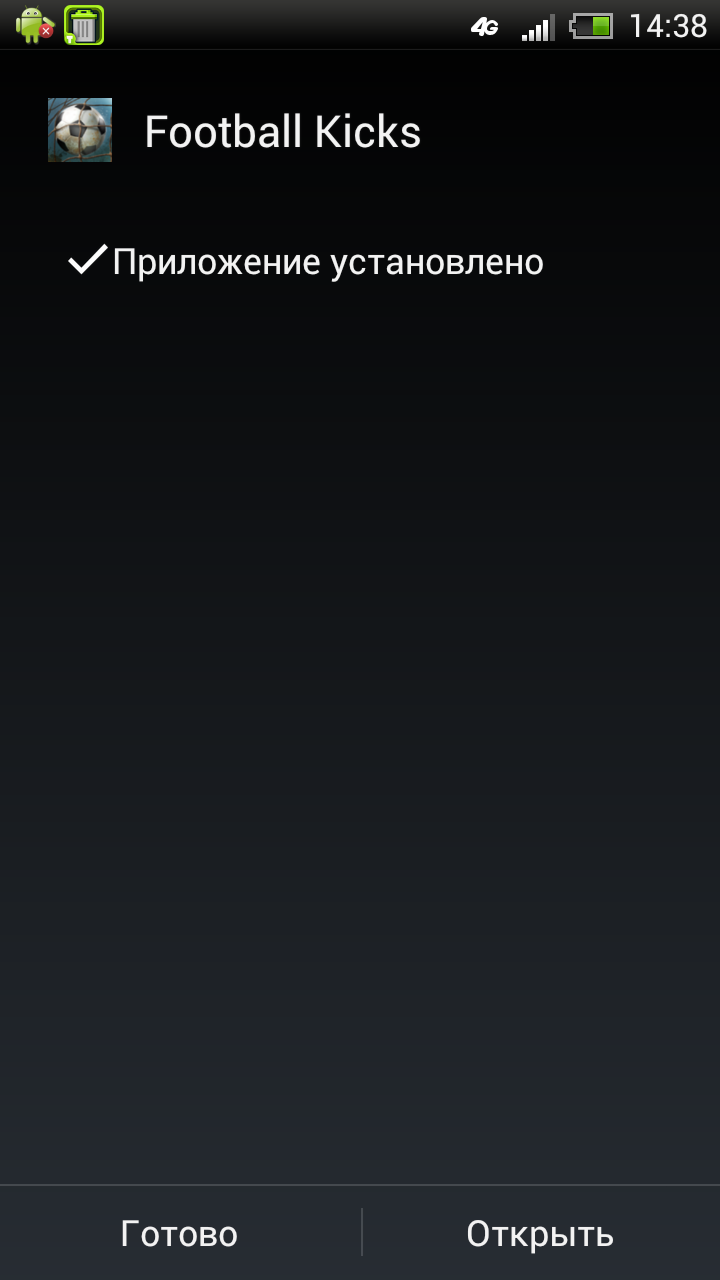
Congratulations on the successful installation of the application on your android phone!
- Comments from the site

- Minecraft 1.14.0.9
- Vkontakte 5.46
- Lucky Patcher 8.5.7
- VK mp3 mod 93/655
- Terraria 1.3.0.7.4
- VK Coffee 7.91
- GTA San Andreas 2.00
- Kate Mobile 53.3
- Pokemon GO 0.157.1
- Freedom 1.8.4
- Google Play Store 17.9.17
- VK App 4.0
- Sims 5.47.1
- Shadow Fight 2 2.0.4
- Last Day on Earth: Survival 1.14.4
- My Telling Angela 4.4.2.451
- Subway Surfers 1.113
- Dream League Soccer 6.13
- Geometry Dash 2.10
- Hungry Shark Evolution 7.0